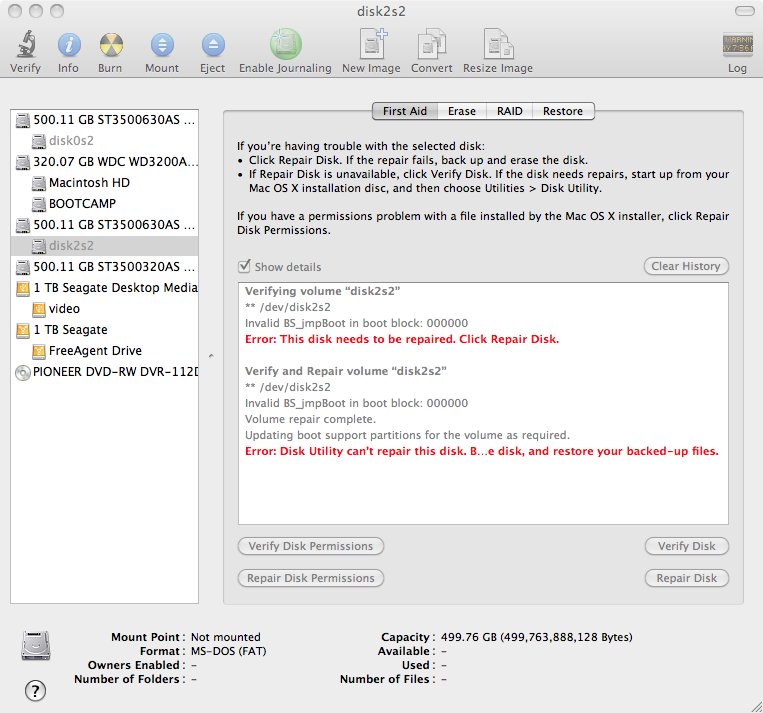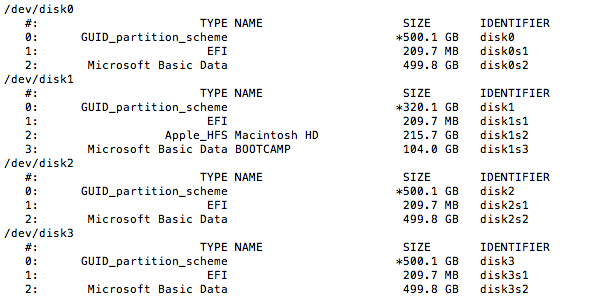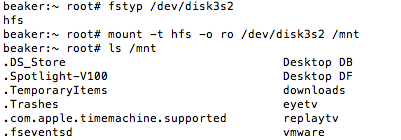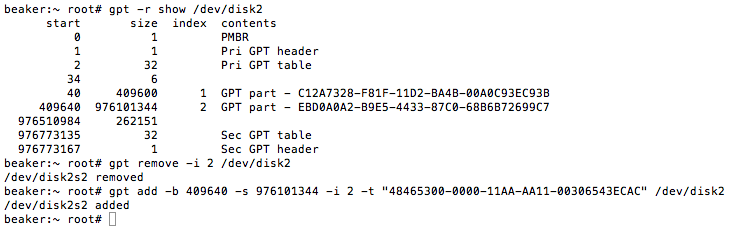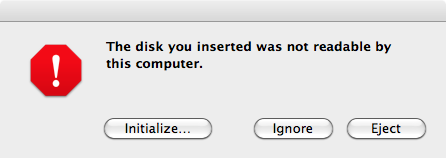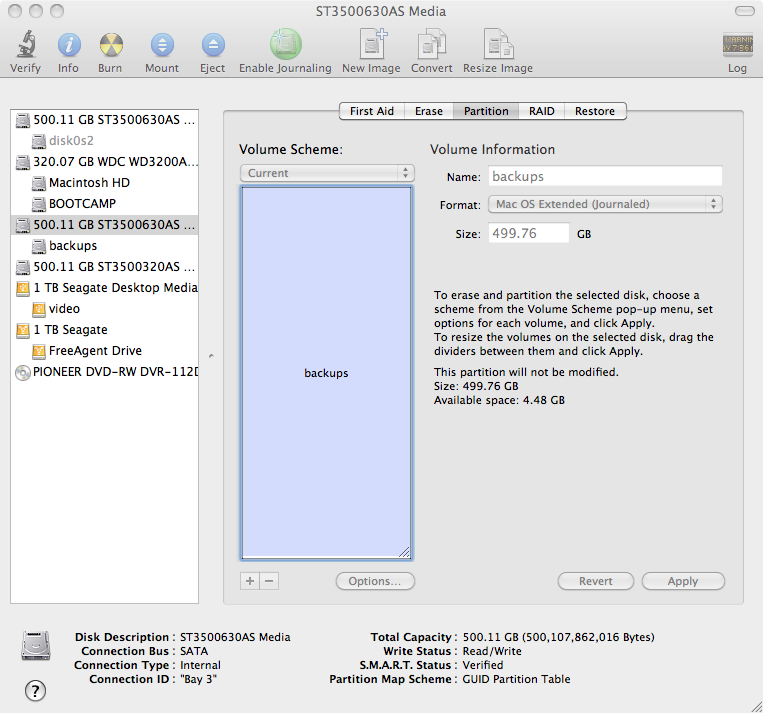Seeing the news the other day of HP is discontinuing OpenVMS brought back some memories. Mostly of all the different operating system’s I have used that are no longer around or have changed a lot. Back in my undergrad days, one of the first OS’ we used to program on was OpenVMS on a VAX. It was for an engineering class and we had to use Fortran 77. I remember our quota’s used to be about 5MB in size, which at the time was “huge”.
So to list some of the other OS’ I have seen gone by the way side (and other computer related items that had a huge effect on where I am at today.)
1. OpenVMS (used it between 1994 and 1999)
2. VM/ESA (not really gone, now called zOS, but haven’t touched it since about 2001)
3. Gopher (this is the “original” web…)
4. IRIX (SGI’s UNIX platform. I still have 2 SGI Indy’s and a copy of 5.3 and I believe 6.5, but haven’t had them on in years, maybe a vacation project some time.)
5. SunOS (not Solaris, but the old BSD based SunOS 4.x) my things have changed in the 19 years that I have been doing Solaris work
6. mSQL (mini sql). Not really gone, but surpassed by other’s (mysql, mariadb, etc). I used msql as my first PHP/FI + DB + Apache installation on a Solaris 2.6 box. I wrote a network management application that controlled DNS, DHCP, etc for university dorm connection management.
7. Trumpet Winsock, for the good old Windows 3.1 days when you needed a way to do TCP/IP over modem or ethernet.
8. NCSA Mosaic, the web browser that is credited with popularizing the WWW. Used to use this on some old SGI and DEC machines.
9. ULTRIX, DEC’s version of UNIX. It was on a lot of DECstations in the Engineering department and one computer in the CS department. Used to have a teacher that made us make sure everything compiled on it vs the Solaris or Linux hosts.
10. AltaVista, Search engine to use before Google came around. Now it is just a “front end” to Yahoo search 🙁
11. Atari 400, used to have one of these at the grandparents house to tinker on.
12. Commodore 64, used to have a couple of these when I lived at home. We I learned some BASIC programming. (Later went on to try Visual Basic programming on Windows 3.11 on a 80486 DX4-100 AMD PC.)
13. BeOS, was a really neat idea, excellent media support, unfortunately it was around the time of the PC vs Mac battle so getting buy in was hard.
This all also brings back memories how of rudimentary computers were back then and the lack of security. There was no SSH, everything on the VM, OpenVMS and UNIX machines was done through telnet. There was no SSL, and people didn’t think twice about typing in a credit card number on a web site.
I also remember doing web surfing with Lynx on various UNIX systems. And what goes along with Web browsing then email, the first GUI email client I remember using was Pegasus Mail on a Novell Netware based mail system. Once people started doing POP3 mail, people switched over to Eudora Mail. Which I used for a while, but not a lot. I for some reason stuck with Pine a text based mail reader, mostly because I used it on the server that received all the mail. (And to totally geek out, there were times were I would telnet in to the POP3 port on the mainframe and read my mail by issuing the pop commands by hand.)
As for personal computers, I have had quite a few since my first one. My first computer only had a 40MB hard drive in it. It was a KLH brand 80386 SX 16 that I bought from Phar-Mor. I think I had it maxed out a 4MB of Ram which at the time was huge. I remember trying to play some game on it (I keep thinking it was SimCity, but may be wrong) and it needed more Video RAM cause it only came with 128K of video ram. So I had to buy more to up it to like I think 384K.
As a list of what I have had or still have, here goes:
- KLH 80386SX 16MHz – First, no longer have it, came with a 40MB hd, and a EGA 15inch monitor.
- AMD 80486DX4 100MHz – Used this to run Windows 3.11, Linux and later Solaris 2.6. It came with a 320MB hard drive. I later paid close to $300 for a 1.6GB hard drive for it. It had a VESA Local Bus video card and a Sound Blaster 16 sound card. No longer have this computer.
- Intel Pentium II 266MHz – Bought this in 1997 from a company called Vektron (who later went out of business, like all fly by night computer places back in the early days). It had 32MB of ram and a 500MB hard drive. It ran Windows 95, Windows NT, BeOS, Solaris and Linux. (I had bought bigger and more hard drives later, just can’t remember what all was in it.) I actually still have this machine, it’s most recent use was as a router for my home network running Solaris 10 with 3 NIC’s (one on Comcast, one on Verizon and one on my home network). The hard drive died in it a couple of years ago, so I turned it off, it is still sitting in a rack thought.
- Sun SPARCstation 2 – This was my first “workstation”. I got it second hand from a friend’s company. It was where I cut my teeth on Solaris. It ran Solaris 2.5 when I got it, and over the years I upgraded it to Solaris 7. Ironically it only had a 40MHz processor and 64 MB of ram. It had 2 huge external 800MB disk packs and a freakishly heavy 17 inch Sony monitor that used 13W3 connector with BNC ends. I still have this one, but the disk packs both died, so it hasn’t been on in years.
- Sun Ultra5 – 360MHz, 128MB of ram. One of the first “IDE” based lower end workstations from Sun. I still have this, but I think the power supply is bad, as I can’t get it to turn on :(. When it ran, I had Solaris 9 on it.
- SGI Indy – 2 of these 133MHz with 96MB of ram. One of the coolest “workstations” I ever owned. I believe they both still run, but haven’t been on in years. One ran IRIX 5.3 and the other ran IRIX 6.5
- Dual Intel Pentium III 933MHz – Bought this in probably 2001 I think. It is huge, it was a full tower with onboard IDE raid (which only works with Windows because of driver issues.). Right now it has 1.5GB of ram in it, ~2TB of disk and runs Solaris 10 with 7 zones running on it.
- IBM Thinkpad i1100, Celeron 500MHz. This one was given to me as a result of work being done for a company. It was my first laptop, and I still have it today. However it’s stats are very underwhelming by today’s point of view. The monitor is an LCD one, but not TFT, so that means there are all kinds of shadows and the picture isn’t crisp. It also only had a 5GB hard drive in it. Which means after installing Windows 2000 on it, there was only maybe a gig free. It also had no floppy drive, and no network ports. So I bought a Linksys WAP11 back in the day (probably in 2002 when I got this) for upwards of $300 so I could have wireless internet on it.
- ThinkPad A22p – 900MHz Pentium III. I bought this one as a replacement of the first. Side by side this one is HUGE, as it has a 15 inch display that runs at 1600×1200. It also had a 30GB hard drive (which was split in to 3 10GB chunks, one for Windows XP NTFS, One for Solaris 10 and one for FAT 32 to share files between the two OS’).
- AMD 3600+ – Got this one in 2005. It currently runs a combination of Windows XP and Windows 7. Has about 2.5 TB of disk on it.
- Sun X2100 – This server. Currently running Solaris 10, with a surprisingly small 160GB of disk with 4 zones on it.
- Apple MacBook Pro 2.0GHZ – This was one of the first Intel based Mac’s that was released in 2006. It had a Dual Core 2.0 GHz processor, 2GB of ram an a 100GB hard drive. It did have it’s issues (mostly battery and power adapter ones), but it ran solid for about 5 years. In the fall of 2011 the logic board “died” and it will no longer run in full “user” mode. (I think it is the graphics part of the board.) Still have it hoping for a price drop of replacement boards some day.
- Apple Mac Pro – Dual Quad Xeon 2.8GHz with 10 GB of ram. This is the best desktop I have ever had. It is fast and quiet. Right now I think I have close to 13GB of disk on it (both internal and external). I also dual boot it with MacOSX 10.8 and Windows 7 (for a couple of games)
- Apple MacBook Pro 2.8GHz iCore7 – the replacement for the one that died above. It is hands down probably 4 to 8 times faster than the 2.0 one that I had before.
- Sun V20z – Used to run VMware ESX 3.5 with a Sun T3 fibre connected Disk array. The V20z is fully loaded with processor (2) and ram (16GB). One loud machine…
- IBM X3550 – Dual Quad Xeon with 8GB of ram. Used to run VMware vSphere 5.0. Used it to play around with doing virtualization of my house servers. Unfortunately it is too loud to leave running 24×7, so it is only on when needed.
- HP XW8600 workstation – Dual Quad Xeon with 16GB of ram. This is my “production” VMware server at home. It has 3 TB of disk it in and runs probably 11VM’s all the time. It was used to replace the noisy IBM one, and it is super quiet.
As for a list of operating systems I keep current with, it is many and with VMware it is possible to have “test” versions of everything sitting around which helps a lot. Basically the following is what I keep running:
- MacOSX 10.7 and 10.8
- Windows XP, 7, 8, 2008, 2008R2, 2012
- CentOS 6.3
- Solaris 10, 11
- OpenIndiana 151
- pfSense (freebsd)
- OpenBSD
- Ubuntu Linux
Well that is about enough nostalgia for tonight. Trying to think of other things to put back on the blog to start updating it more often. If you have any idea’s leave a comment (open for 30 days only to keep the spammers away..)